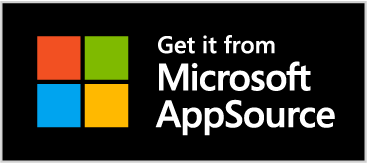Installing Directory Plus
Directory Plus is distributed through Microsoft AppSource. To install Directory Plus in your SharePoint Online tenant, simply click the button and follow the steps below.
On the Microsoft AppSource page, click the Sign In button at the top right corner and login with your Microsoft 365 account.
Once logged in, click the blue “Get it now” button in the center of the page.
Microsoft AppSource will redirect you to your tenant’s app catalog. Click the “Add to Apps site” button to deploy Directory Plus to your environment.
You will be prompted to confirm installation of the app. The most common deployment is to leave the “App availability” setting set to “Enable this app and add it to all sites”. This allows Directory Plus to be used across your SharePoint Online environment. Alternatively, if you want to add Directory Plus only to specific sites, select the “Only enable this app” option (you’ll need to manually add Directory Plus to those specific sites later. Click the “Add” button.
Directory Plus displays users and their profile information from Microsoft Entra. Once the app has been installed, you’ll be presented with the following notice that an administrator must approve Directory Plus’ ability to query Entra.
If you are not a Global Administrator, ask your admin to perform the following step. If you are a Global Administrator, open the SharePoint Admin Center (tenantname-admin.sharepoint.com), and navigate to Advanced > API Access. Select each pending Directory Plus request, and click the Approve button.
Now that Directory Plus has been installed, you can add it to a page, and configure it to show users and profile data that meets your needs.